

The list on the left displays all packages in the project. The following
actions are available in the context menu:
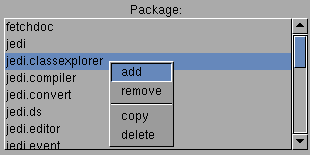 |
addAdds a new package in the current project. If the package is already present on disk, it is being loaded. Otherwise a new one will be created. removeRemoves the selected package from the project. The package is not deleted and can thus be added to any project at any time. copyA copy of the selected project is created. In the windows that pops up the name of the new package has to be specified. deleteThe selected packes including all contained classes is deleted. In cannot be restored. |
The list in the center displays all classes and interfaces contained
in the selected package. In front of each class name a little icon signals
what type of class or interface is displayed behind. Green indicates a
"public" class, blue indicates "protected" and red "private". If the icon
is underlined, the class is static. Again there is a context menu:
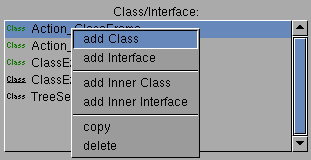 |
Add classCreates a new class in the current package. In the dialog that pops up, the new class name has to be specified. Add interfaceAdds a new interface to the current package. In the dialog that pops up, the new interface name has to be specified. Add inner classCreates a new inner class in the currently selected class. In the dialog that pops up, the new class name has to be specified. Add inner interfaceAdds a new inner interface to the currently selected class. In the dialog that pops up, the new interface name has to be specified. copyA copy of the selected class is created. In the window that pops up, the class name of the copy has to be specified. deletehe selected class including all its methods is deleted. It cannot be restored. |
The list on the right finally displays all initializers, constructors
and methods in the currently selected class. The context menu provides
the following functions:
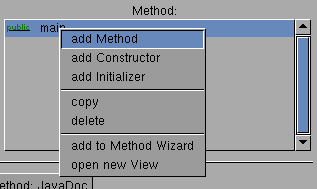 |
add methodAdds a new method to the current lass. In the dialog that pops up, the name of the method has to be specified. This name does not need to be nique. add constructor Adds a new constructor to the current class. add initializerAdds a new initializer to the current class. (An Initializer of a class is the simple "static { ... }" statement.) copyA copy of the selected mthod is created. In the window that pops up, the name of the copy has to be specified. deleteThe selected method is deleted. it cannot be restored. add to Method-WizardA copy of the selected method is added to the method wizard. open new viewA new window which shows the source code of the current method is opened. The source is not editable in this window. |