The Jedi Tutorial
Easy image access
Loading images from the filesystem to include them in a GUI is easily accomplished
in java. When creating an applet things become more complicated as applets
are not generally allowed to read from a local filesystem. The problem
is avoided by creating a jar file that contains java classes and
icons. From the commandline this is quite easy, but for a integrated enviroment
special support is required.
Importing icons
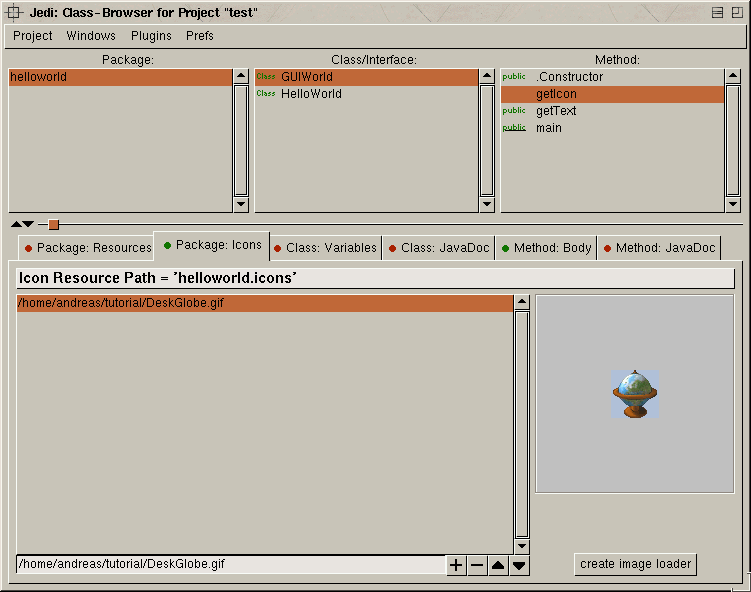 The
first step to use external icons is to import them into Jedi. Click
the 'Images' tab. Jedi will show you a large (empty) list, a preview
area on the right and a little button. First import an image by opening
the right-mouse-menu and selecting 'from filerequester'.
Go to the Jedi installation directory and select 'tutorial/DeskGlobe.gif'.
The path will appear in the image list. Select it and a preview will be
shown in the preview panel.
The
first step to use external icons is to import them into Jedi. Click
the 'Images' tab. Jedi will show you a large (empty) list, a preview
area on the right and a little button. First import an image by opening
the right-mouse-menu and selecting 'from filerequester'.
Go to the Jedi installation directory and select 'tutorial/DeskGlobe.gif'.
The path will appear in the image list. Select it and a preview will be
shown in the preview panel.
That is all that is needed to import images. From now an all jar
files created for this project will contain the 'DeskGlobe.gif'
image. Note, however, that Jedi does not copy images to its own
directory structure. This means when compiling a project all images must
be present in the paths specified in the list.
Using icons
To use an image, we must first know how to load it. A classloader is used
to do the work, but you do not need to implement it. Select the 'GUIWorld'
class with the mouse and click on the little 'create
image loader' button on the lower right. A new method called 'getIcon'
will appear . Calling it with the name of your icon (not the path) will
return the Imageicon object we can then use in our application.
Select the 'getGlobe' which only
contains...
return null;
replace this line with...
return getIcon("DeskGlobe.gif");
When you recompile and launch GUIWorld
now, the example icon will be displayed in the HelloWorld
frame. Note, that the actual use of the icon, i.e. the creatiuon of a button
hat contains the icon, takes place in the GUIWorld
constructor. The icon import has been seperated to make it easier to understand
for Java beginners.
You are now able to import and use images in your project. Now let us
get to support for multiple languages.
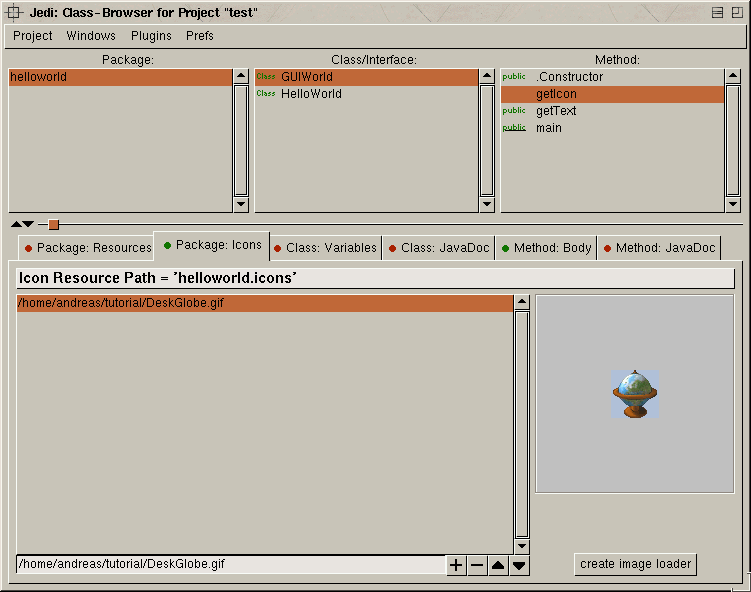 The
first step to use external icons is to import them into Jedi. Click
the 'Images' tab. Jedi will show you a large (empty) list, a preview
area on the right and a little button. First import an image by opening
the right-mouse-menu and selecting 'from filerequester'.
Go to the Jedi installation directory and select 'tutorial/DeskGlobe.gif'.
The path will appear in the image list. Select it and a preview will be
shown in the preview panel.
The
first step to use external icons is to import them into Jedi. Click
the 'Images' tab. Jedi will show you a large (empty) list, a preview
area on the right and a little button. First import an image by opening
the right-mouse-menu and selecting 'from filerequester'.
Go to the Jedi installation directory and select 'tutorial/DeskGlobe.gif'.
The path will appear in the image list. Select it and a preview will be
shown in the preview panel.