The Jedi Tutorial
Importing and exporting
Java code written in Jedi is stored in a special format that is
easy to access for Jedi. However for obvious reasons it might still
be necessary to import and java sources. Jedi provides import and
export features which we will explore here by showing of importing and
exporting to and from the HelloWorld
project.
How to import code
First open the import dialog using the 'Import'
entry in the 'Project' menu. A filerequester
will show up where you can select all the .java files you wish
to import from. Go to your Jedi installation directory and select
'tutorial/GUIWorld.java', then hit 'Ok'. Another window
will appear where you can choose which classes you wish to import. Hit
the '>>>' button to tag the class for
import. Then hit 'Ok'. After
a while, the new class should appear in your browser.
What you have just imported is a GUI frontend for our HelloWorld.
It opens a new window that displays the text. Before you can see this,
you will of course have to recompile everything. You should do that now.
But if you click the 'launch' icon
afterwards, you will still get the console-based program. The reason is
that there are two executable classes now (HelloWorld
and GUIWorld) and Jedi will
launch the one that was launched before.
 You can
easily change that default, though. Click on the 'select
executable' icon in the toolbar. It shows a capital 'M'.
Then select 'GUIWorld' and hit 'Ok'.
When you click on the 'launch' icon
now, the window should appear.
You can
easily change that default, though. Click on the 'select
executable' icon in the toolbar. It shows a capital 'M'.
Then select 'GUIWorld' and hit 'Ok'.
When you click on the 'launch' icon
now, the window should appear.
Note: When importing sources, Jedi parses their structure
according to the official Java specification. If they to not comply, Jedi
will refuse to load them. Unfortunately some java compilers, most notably
JDK, do not check syntax as strictly. Thus some sources that compile with
JDK will not be accepted by Jedi. This is not a Jedi bug, but a syntax
error in the sources, that is ignored by JDK. Importing these sources to
other Java IDE's would cause the same problems.
How to export code
Exporting is an equally simple operation. Select the 'Export'
entry in the 'Project' menu. A filerequester
will let you specify a target directory. Choose, for example, your home
directory and hit 'Ok'. Now take your
favourite filemanager and take a look. Jedi has created a directory
named after your project, HelloWorld.
Inside you will find a directory 'src' which contains all the
.java
sources. From here you can import to other IDEs.
In addition there are other directories: classes, doc,
lib,
bin
- the structure is pretty common for commandline based development and
only interesting if you want to use JDK. If that is the case, open
a shell, go to the HelloWorld/src directory and type make.
The makefile will compile the project and create
.class files
in '../classes', a .jar file in '../lib' , HTML
documentation in '../doc' and even a startup script in '../bin'.
This should be enough information to handle import and export of java
sources. The next chapter will cover java
class libraries and jar files.
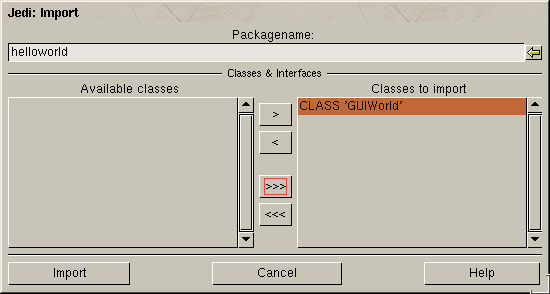
![]() You can
easily change that default, though. Click on the 'select
executable' icon in the toolbar. It shows a capital 'M'.
Then select 'GUIWorld' and hit 'Ok'.
When you click on the 'launch' icon
now, the window should appear.
You can
easily change that default, though. Click on the 'select
executable' icon in the toolbar. It shows a capital 'M'.
Then select 'GUIWorld' and hit 'Ok'.
When you click on the 'launch' icon
now, the window should appear.