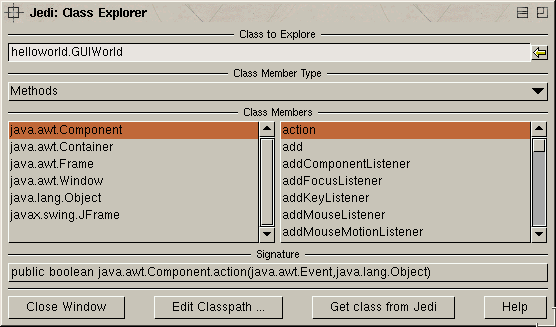 In
addition
Jedi features a 'class explorer'.
This is a tool similar to the main browser, that can read and display the
structure of such external class libaries. To browse external .class
or .jar files, one would add them to class path and open the 'Class
Explorer' from the 'Windows'
menu. We will now open the 'Class explorer'
without adding any paths, which will at least allow to browse the JDK
classes which are already present in the class path. Select the menu entry
and a window will open showing a class name in the top, a member type selector
below and two lists. The class field allows to type in a class name. The
icon right of it opens a tree display of your complete class tree and allows
to select a class rather than typing its name (note, that it may take Jedi
a while to read the complete class tree). After choosing a class, the list
on the lower left includes the selected class and its parents. Click on
the 'Object' class in the left list
and its member functions will appear in the right one. You cannot browse
the source of these members, because it might not even exist. But you can
see the header when you select a member function. You can also use the
'member types' button to switch the
display to constructors, fields and some others. This should give you a
good overview on the classes and allow you to start reverse engineering
those undocumented classes now ;)
In
addition
Jedi features a 'class explorer'.
This is a tool similar to the main browser, that can read and display the
structure of such external class libaries. To browse external .class
or .jar files, one would add them to class path and open the 'Class
Explorer' from the 'Windows'
menu. We will now open the 'Class explorer'
without adding any paths, which will at least allow to browse the JDK
classes which are already present in the class path. Select the menu entry
and a window will open showing a class name in the top, a member type selector
below and two lists. The class field allows to type in a class name. The
icon right of it opens a tree display of your complete class tree and allows
to select a class rather than typing its name (note, that it may take Jedi
a while to read the complete class tree). After choosing a class, the list
on the lower left includes the selected class and its parents. Click on
the 'Object' class in the left list
and its member functions will appear in the right one. You cannot browse
the source of these members, because it might not even exist. But you can
see the header when you select a member function. You can also use the
'member types' button to switch the
display to constructors, fields and some others. This should give you a
good overview on the classes and allow you to start reverse engineering
those undocumented classes now ;)
More information on the 'Class explorer' is available in the class explorer help.