| previous |
|
First enter the path of the java compiler in the string area on the
top. Alternatively you can click the small icon right of the text field
and use a firerequester to configure the path. It should be something like
'<javadir>/bin/java' or '<javadir>/bin/JAVA.EXE'.
<javadir>
is the path of your JDK installation.
To set the class path, move the mouse pointer over the 'classpath'
list, push the right button and select 'add
using file requester'. This opens a requester where you can search
for your java class files.
Usually these are located in '<javadir>/lib/classes.zip'
where 'javadir' is the directory of your JDK installation.
Select the 'classes.zip' file and hit return. The path should
appear in the 'classpath' list. Close
the configuration dialog with the 'Ok'
button. For more information, take a look at the compiler
preferences help.
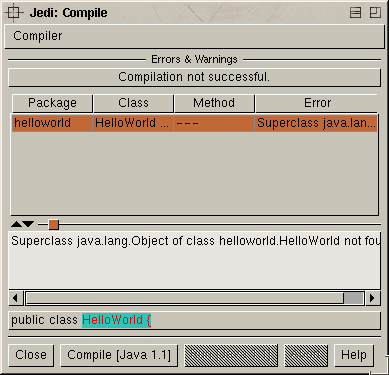
If you get the 'Compilation done'
message from Jedi, your application has been built and you are ready
to launch it. If not Jedi
will display errors in a list as shown on the picture. When you click on
an error, Jedi will jump to the error position. In the case of the
image above, the user has forgotten to set the class path.
| previous |
|