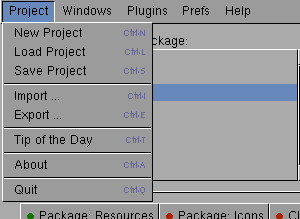
Project -> New ProjectThe project manager will be opened. You can define a new project there.
Project -> Load ProjectThe project manager will be opened. You can load an existing project there.
Project -> Save ProjectThe current project is saved to your harddisk. This will happen automatically when compiling your project or quitting Jedi.
Project -> ImportIf you want to import existing Java files into Jedi, select this menu item.
Project -> ExportYou can export the current project into a directory on your harddisk using this menu item. All necessary Java files will be created and in addition a UNIX Makefile is created. With this file you can compile your project.
Project -> Tip of the dayThe Tip of the day is displayed.
Project -> AboutA dialog containing the version number of Jedi is displayed.
Project -> QuitJedi will quit. The current project is saved to harddisk including all applied changes and settings (e.g. window positions).
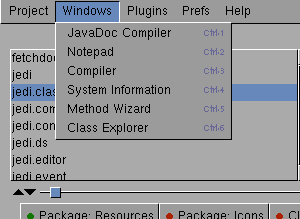
Window -> JavaDoc CompilerThe JavaDoc compiler window is opened.
Window -> NotepadThe notepad window is opened.
Window -> CompilerThe Java compiler window is opened.
Window -> System InformationenThe system information window is opened.
Window -> Method WizardThe Method Wizard window is opened.
Window -> Class ExplorerThe Classen Explorer window is opened.
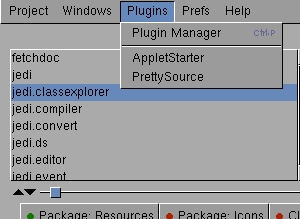
Plugins -> Plugin ManagerThe Plugin Manager window is opened.
---In the remaining part of the menu, the plugin entries specified in the plugin manager can be found.
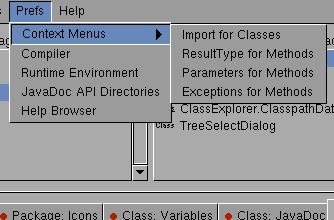
Prefs -> Context Menus -> Import for ClassesThe Context menu "Import" preferences window is opened.
Prefs -> Context Menus -> ResultType for MethodsThe Context menu "Method ResultType" preferences window is opened.
Prefs -> Context Menus -> Parameters for MethodsThe Context menu "Method Parameters" preferences window is opened..
Prefs -> Context Menus -> Exceptions for MethodsThe Context menu "Exceptions" preferences window is opened.
Prefs -> CompilerThe Java Compiler preferences window is opened.
Prefs -> Runtime EnvironmentThe Java Runtime preferences window is opened.
Prefs -> JavaDoc API DirectoriesThe Java API Documentation preferences window is opened.
Prefs
-> Help Browser
The Help browser preferences window is opened.
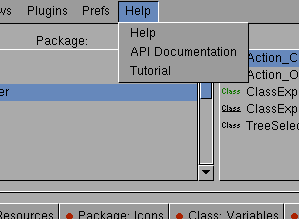
Help -> HelpThe Online-Help is opened.
Help -> API DocumentationAn overview on all available API documentation is shown.
Help -> TutorialThe Online-Tutorial is opened.